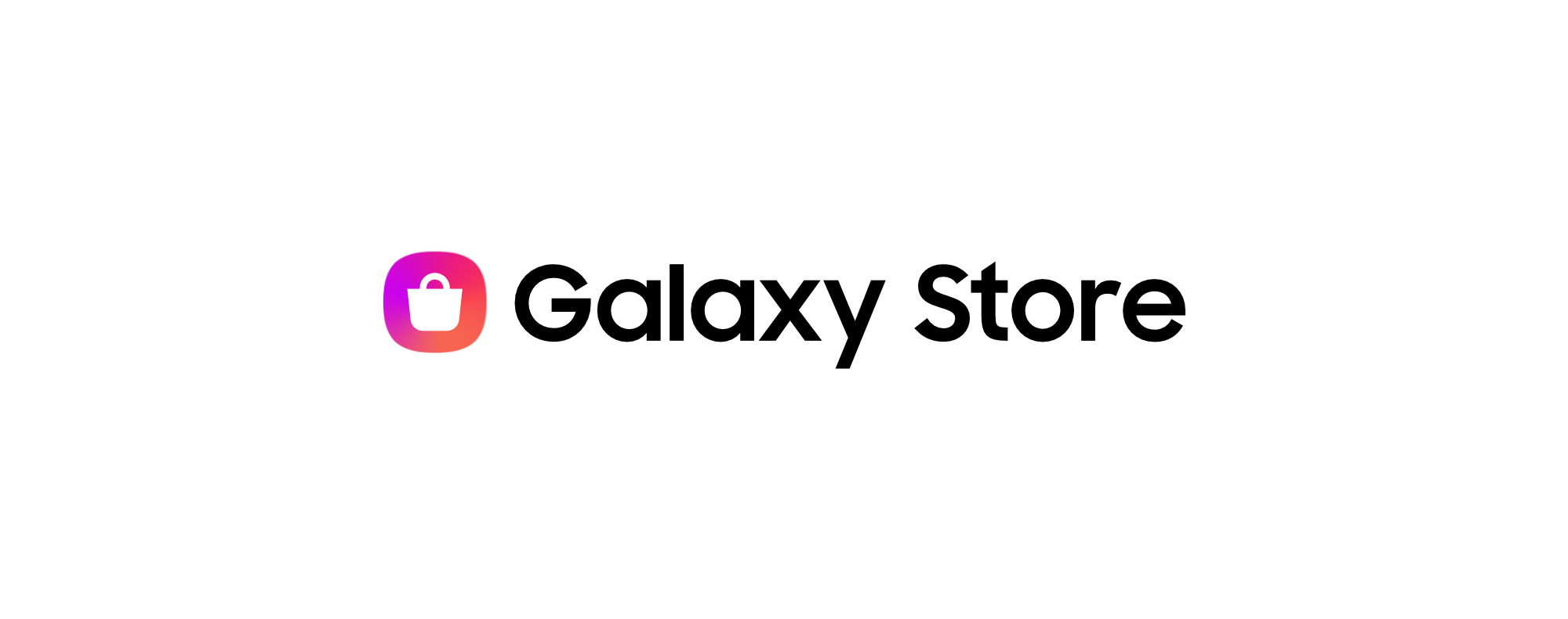-
A new payment option has been added to make your payments faster & easier with Samsung Pay App. All you need to do is add your KFH Credit, Prepaid or Debit Card with your compatible Samsung Galaxy mobile device to enjoy flexible payments when tapping it at any contactless POS terminals locally or international.
-
If you have Samsung Galaxy Mobile device which is compatible with the Samsung Pay, and you are a KFH Visa/Mastercard Debit, Credit or Prepaid cardholder, you can enjoy this service.
- Free of charge
- Easy and secure contactless payment transactions by using the Samsung Pay App via compatible Samsung devices.
- No need to take out your plastic card anymore, just swipe up the card on your Samsung Galaxy mobile device, authorize using your fingerprint or PIN and tap your mobile device to NFC enabled POS terminals. *your eligible KFH card should be submitted on your eligible mobile device as mentioned in below steps.
- Highly secured service.
- Flexibility to select suitable card to pay, just swipe left or right to choose your favorite card.
- Ability to temporarily block or delete a card at any time
You need to Follow below steps to enroll your KFH Debit, Credit or Prepaid Card on Samsung Pay and pay with your phone:
- Download the Samsung Pay application from Galaxy store
- Log in to your Samsung Account from Samsung Pay App to set your PIN
- Tap on "Add Card" and scan or manually enter the card number
- Verify your card through SMS/email option and enter the OTP
- Your card details are never stored on the phone. It’s a safe and secure way to pay for purchases
For more information, please view the following tutorials:
- Video guide on how to use Samsung Pay (Click Here)
- Video guide on how to install Samsung Pay (Click Here)
- Video guide on how to add cards to Samsung Pay (Click Here)
- Video guide on how to pay with Samsung Pay (Click Here)
Which Samsung devices with Samsung pay app. Service?
Mobile phones:
- Samsung Galaxy S21 Ultra
- Samsung Galaxy S21 & S21+
- Samsung Galaxy Note 20 Ultra
- Samsung Galaxy Note 20
- Samsung Galaxy Fold
- Samsung Galaxy Z Flip
- Samsung Galaxy 20 & S20+
- Samsung Galaxy S20 Ultra
- Samsung Galaxy S10e/ S10 Lite
- Samsung Galaxy S10
- Samsung Galaxy S10+
- Samsung Galaxy S9
- Samsung Galaxy S9+
- Samsung Galaxy S8
- Samsung Galaxy S8+
- Samsung Galaxy S7
- Samsung Galaxy S7 edge
- Samsung Galaxy Note10
- Samsung Galaxy Note10+
- Samsung Galaxy Note10 Lite
- Samsung Galaxy Note9
- Samsung Galaxy Note8
- Samsung Galaxy Note5
- Samsung Galaxy A30s
- Samsung Galaxy A31
- Samsung Galaxy A51
- Samsung Galaxy A70
- Samsung Galaxy A71 and & 71-5G
- Samsung Galaxy A80
- Samsung Galaxy A90
- Samsung Galaxy A8
- Samsung Galaxy A8+ (2018)
- Samsung Galaxy X Cover Pro
Smart watch:
- Samsung Galaxy Watch
- Samsung Galaxy Watch 3
- Samsung Galaxy Watch Active and Galaxy Watch Active 2Samsung Gear Sport
- Samsung Gear S3
How does Samsung Pay service work?
Just like KFH Wallet service, Samsung Pay uses (NFC) to make contactless mobile payments. The service is as secure as using your physical card and has no access to your banking details.
Can I view my transactions made through Samsung Pay?
You can view your last 10 transactions on Samsung Pay App. For the full list of transactions you will have to refer to your KFH card statement.
Where is Samsung Pay service available worldwide?
The service is available in Kuwait, South Korea, USA, China, Spain, Australia, Singapore, Puerto Rico, Brazil, Russia, Canada, Thailand, Malaysia, India, Sweden UAE, UK, Switzerland, Taiwan, Hong Kong, Belarus, Mexico, Italy, France, and South Africa.
Can I register the same card with more than one device using Samsung Pay?
Yes, you can register the same card with more than one device.
Do I need internet connection to register my card on Samsung Pay?
Yes, you need internet connection to register your card.
Do I need internet connection to pay using Samsung Pay?
No, internet connection is only required to register a new card.
What should I do if my device is lost or stolen?
If your device is lost or stolen, you can use Samsung’s “Find My Mobile” service to “Lock Samsung Pay” (remotely disable) or to “Wipe Samsung Pay” (remove all the payment cards registered onto your device). Please visit findmymobile.samsung.com for further information. Also notify KFH by calling “Alo Baitak” service 1803333.
What should I do if my card is lost or stolen?
You should first notify KFH to issue a replacement card, then remove the card from Samsung Pay and register the new card once received.
How many cards can I register on Samsung Pay?
You can register up to 10 payment cards on Samsung Pay, including Visa/Mastercard debit, credit, and prepaid cards.
What should I do in case I upgrade to a new device or give away my current device?
You should wipe the data from your old device and then re-add your cards to the new device.
Why Samsung Pay is not accepting to register my card?
You must be sure that your card is active and it has available balance , so you will be able to register it in Samsung Pay.


 Germany
Germany Malaysia
Malaysia Turkey
Turkey Egypt
Egypt UK
UK Kingdom of Bahrain
Kingdom of Bahrain